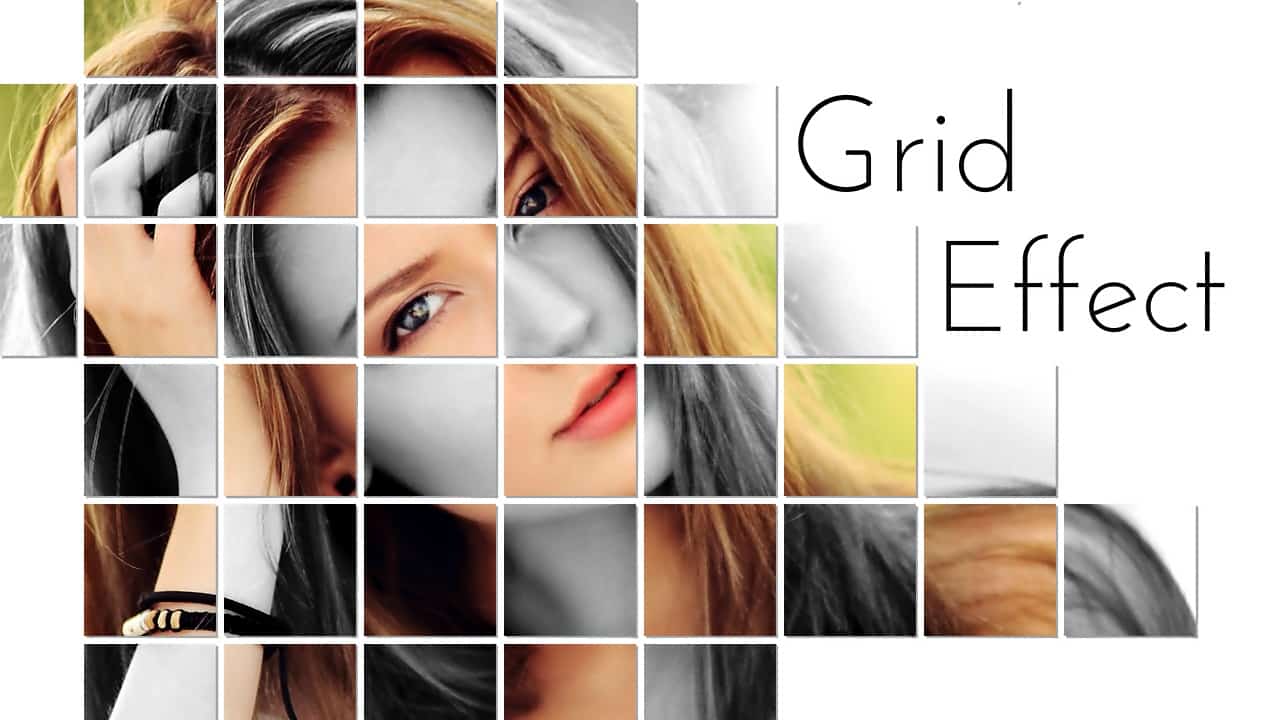Photography enthusiasts, rejoice! Today, we’re diving deep into the world of grid composition and learning how to add a grid to a photo to elevate its visual impact.
Whether you’re a seasoned professional or a novice shutterbug, mastering this technique can significantly enhance the quality of your images. So, grab your camera and let’s get started on this exciting journey!
Understanding the Importance of Grids in Photography
Before we delve into the nitty-gritty of adding grids to photos, let’s take a moment to understand why grid composition is such a powerful tool for photographers. At its core, grid composition involves dividing the frame of a photograph into a series of intersecting lines, typically in a 3×3 grid pattern.
By aligning key elements of the scene with these gridlines, photographers can create visually balanced and aesthetically pleasing compositions that draw the viewer’s eye.
The Step-by-Step Guide to Adding a Grid to a Photo
Now that we’ve established the importance of grid composition, let’s walk through the process of adding a grid to a photo in a few simple steps:
- Select Your Editing Software: First and foremost, you’ll need to choose a photo editing software that supports grid overlays. Popular options include Adobe Photoshop, Lightroom, and various mobile editing apps like Snapseed and VSCO.
- Open Your Image: Once you’ve selected your editing software, open the image that you’d like to work on. This could be a raw file straight from your camera or a JPEG from your smartphone.
- Enable the Grid Overlay: Next, navigate to the settings or preferences menu of your editing software and look for an option to enable the grid overlay. In most cases, this can be found under the “View” or “Display” menu.
- Adjust the Grid Settings: Depending on your personal preference and the requirements of your composition, you may need to adjust the spacing and opacity of the gridlines. Experiment with different settings until you find a configuration that works best for your image.
- Align Key Elements: With the grid overlay enabled, carefully align the key elements of your composition with the intersecting gridlines. For example, you might place the horizon along one of the horizontal lines or position a prominent subject at one of the intersection points.
- Fine-Tune Your Composition: Once you’ve aligned the major elements of your composition, take some time to fine-tune the positioning and framing of your shot. Pay attention to details like symmetry, balance, and leading lines to ensure a visually compelling result.
- Save Your Work: Once you’re satisfied with your composition, save your work and export the final image in your desired file format and resolution. Congratulations – you’ve successfully added a grid to your photo!
The Benefits of Adding a Grid to a Photo
Now that you’ve mastered the art of adding grids to photos, let’s explore some of the key benefits of this technique:
- Enhanced Composition: By aligning key elements with the gridlines, you can create compositions that are more visually balanced and aesthetically pleasing.
- Improved Visual Flow: Grids help guide the viewer’s eye through the image, leading to a more engaging and immersive viewing experience.
- Increased Focus: Placing important elements at the intersection points of the gridlines can help draw attention to them, making them stand out more prominently within the frame.
Conclusion
In conclusion, adding a grid to a photo is a simple yet powerful technique that can elevate the quality of your images to new heights. By understanding the principles of grid composition and incorporating them into your photographic practice, you can create visually stunning photographs that captivate and inspire. So, the next time you’re out shooting, don’t forget to add a grid to your photos and watch as your compositions come to life in ways you never thought possible!